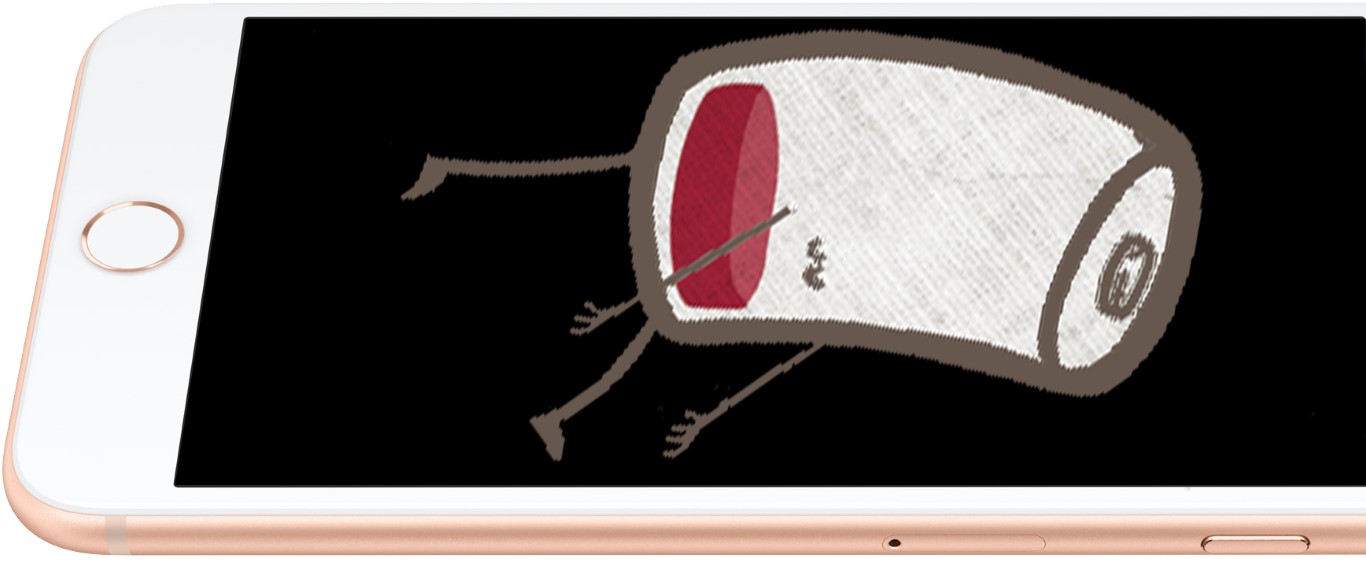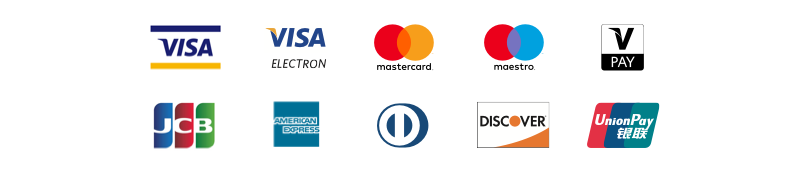How to prepare your computer and laptop for summer?
Is your laptop’s fan exhibiting increased noise levels recently? Over prolonged usage periods, laptops accumulate a significant amount of dust internally. Without proper ventilation, the compact nature of laptop casings and the utilization of small fans and radiators can impede effective heat dissipation. When dust accumulates within the vents, it poses a potential disaster. This can severely damage the graphics system, necessitating costly repairs.
Furthermore, elevated temperatures in the processor and graphics system can cause the laptop’s internal temperature to rise to a point where memory chips may experience data distortion, leading to errors in reading and writing data on the hard drive. It’s important to note that high temperatures also risk the hard drive’s health, as operating above 60 °C significantly increases the likelihood of imminent failure. Can you afford to lose all the precious photos, videos, and documents stored on your hard drive?
If you have observed a noticeable increase in the frequency and volume of your laptop’s fan activity, it may be prudent to consider a comprehensive internal cleaning.

Can it really be that bad?
Indeed, the consequences of inadequate laptop cooling can be quite severe. To understand why such issues arise, it is essential to delve into the intricacies of laptop cooling design. A laptop’s cooling system is engineered to maintain a consistent air circulation flow. Typically, air intake occurs from one side of the laptop case, often from the bottom, where an operational fan draws in the surrounding air. Through a process known as convection, this air then moves through the heat sink lobes, effectively dissipating heat before being expelled from the laptop.
However, when we inadvertently place our laptops on carpets or bedding, many problems can arise. The very act of doing so introduces dust particles and small fragments of material into the equation. These particles are effortlessly sucked into the laptop through the ventilation holes, clogging the air intake and the radiator. Consequently, this impedes the cooling process, leading to suboptimal temperature regulation within the laptop.
The accumulation of dust and debris within the laptop’s cooling system can have far-reaching consequences. Firstly, the compromised airflow obstructs the efficient dissipation of heat, causing temperatures to rise. This high heat can strain various components, particularly the graphics system. Over time, these increased temperatures can lead to severe damage, necessitating expensive repairs to rectify the compromised functionality.
Furthermore, the escalated temperature within the laptop can harm the performance and longevity of the hard drive. Operating at temperatures exceeding 60 °C can increase wear and tear, substantially raising the risk of data corruption and potential hard drive failure. The implications of such an event extend beyond mere inconvenience, as the loss of cherished photos, videos, and important documents stored on the hard drive can be devastating.
To mitigate these risks and maintain the optimal performance of your laptop, it is crucial to adopt proper practices in ensuring adequate airflow and cooling. Avoid placing the laptop on soft surfaces such as carpets or bedding, as they act as dust magnets and impede ventilation. Instead, opt for flat and solid surfaces that allow for unobstructed airflow. Additionally, periodic cleaning of the laptop’s ventilation holes and heat sink is highly recommended. This can be accomplished through gentle vacuuming or compressed air, effectively removing accumulated dust and debris and restoring optimal airflow.
Maintaining a proactive approach to laptop cooling and adhering to these preventative measures can safeguard your device from the detrimental effects of dust accumulation and subpar cooling. Your laptop’s longevity and performance will be preserved, ensuring a seamless computing experience while safeguarding your valuable data.
In conclusion, recognizing the importance of laptop cooling and taking the necessary steps to maintain it can spare you from potential hardware damage, costly repairs, and the heartache of losing irreplaceable digital assets. Embrace a proactive stance toward laptop maintenance and cooling, and you’ll reap the rewards of a reliable and efficient computing companion for years.
Professional preparation of your laptop for the hot summer

At Phones Rescue, we take great pride in providing comprehensive and professional solutions to address the specific needs of your computer. In our commitment to ensuring optimal performance and longevity, we offer a range of specialized services that go beyond mere cleaning.
When you bring your computer to Phones Rescue for internal cleaning, our highly skilled technicians will meticulously remove accumulated dust and debris from the intricate components. We will disassemble your computer with utmost care and precision, gaining access to the internal regions prone to dust accumulation. Using industry-leading tools and techniques, we will eliminate every trace of debris, leaving your computer’s internals immaculately clean.
But our dedication to excellence doesn’t end there. We understand that effective heat dissipation is crucial for maintaining the health of your computer’s vital components. As part of our comprehensive service, our technicians will apply fresh thermal paste to the processor and graphics chip. This critical step ensures optimal thermal conductivity, allowing heat to be efficiently transferred away from these sensitive components. By applying high-quality thermal paste, we enhance the cooling capabilities of your computer, mitigating the risk of overheating and prolonging the lifespan of your hardware.
In addition to our internal cleaning and thermal paste application, we go the extra mile by offering a complimentary check of your hard drive’s condition. We understand your hard drive’s critical role in storing valuable data, from cherished memories to essential files. Our knowledgeable technicians will thoroughly examine your hard drive, assessing its health and performance. By detecting any potential issues or signs of imminent failure, we empower you to take proactive measures to safeguard your data. This complimentary service provides protection, ensuring you are not caught off guard by an unexpected hard drive failure.
At Phones Rescue, we believe in providing a holistic approach to computer maintenance and care. Our commitment to delivering exceptional service extends beyond cleaning your computer’s internals. We aim to equip you with the knowledge and assurance to make informed decisions regarding your device’s well-being.
By entrusting your computer to Phones Rescue, you can rest assured that our skilled technicians will perform a thorough internal cleaning, apply fresh thermal paste to crucial components, and conduct a complimentary check of your hard drive’s condition. Our unwavering dedication to professionalism and customer satisfaction ensures that your computer receives the highest standard of care.
Don’t leave the health and performance of your computer to chance. Visit Phones Rescue today and experience the comprehensive services and expertise that have made us a trusted name in the industry. Let us restore your computer to its optimal state, empowering you to enjoy the seamless performance, enhanced longevity, and peace of mind knowing that your data is protected.
5 ways to improve laptop cooling
1. Ensure proper airflow: One of the most effective ways to enhance laptop cooling is to ensure adequate airflow. Avoid placing the laptop on soft surfaces, such as carpets or bedding, which can block ventilation. Instead, use a hard, flat surface that allows for unrestricted airflow.
2. Use a laptop cooling pad: Investing in a quality laptop cooling pad can significantly improve cooling performance. These pads typically feature built-in fans that help increase airflow around the laptop, keeping temperatures in check. Choose a cooling pad that matches your laptop size for optimal effectiveness.
3. Clean the vents and fans regularly: Dust and debris can accumulate in the vents and fans of your laptop, hindering proper airflow and heat dissipation. Regularly cleaning these areas with compressed air or a soft brush can prevent clogs and improve cooling efficiency.
4. Elevate the laptop: Raising the laptop slightly can promote better airflow underneath the device. You can use a laptop stand or even simple household items like a book or small blocks to elevate the back of the laptop, allowing for improved heat dissipation.
5. Optimize power settings and usage: Adjusting power settings can help reduce the strain on the laptop’s components, minimizing heat generation. Decreasing the display brightness, closing unnecessary applications, and avoiding resource-intensive tasks can all contribute to lower temperatures and improved cooling performance.
By implementing these five strategies, you can significantly enhance laptop cooling, effectively reducing the risk of overheating and extending your device’s lifespan. Maintaining proper cooling is crucial for your laptop’s optimal performance and longevity.